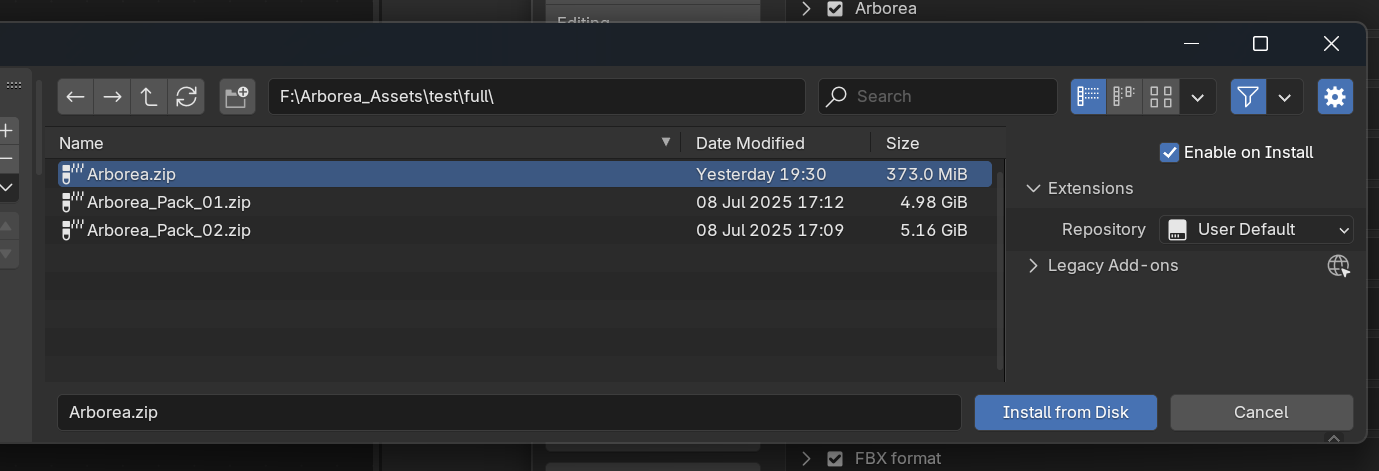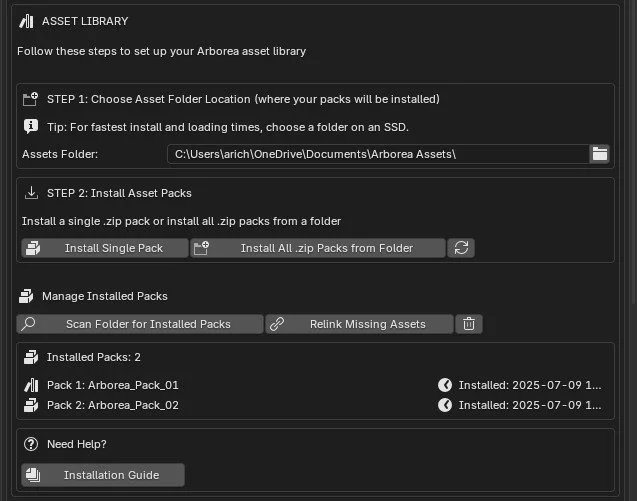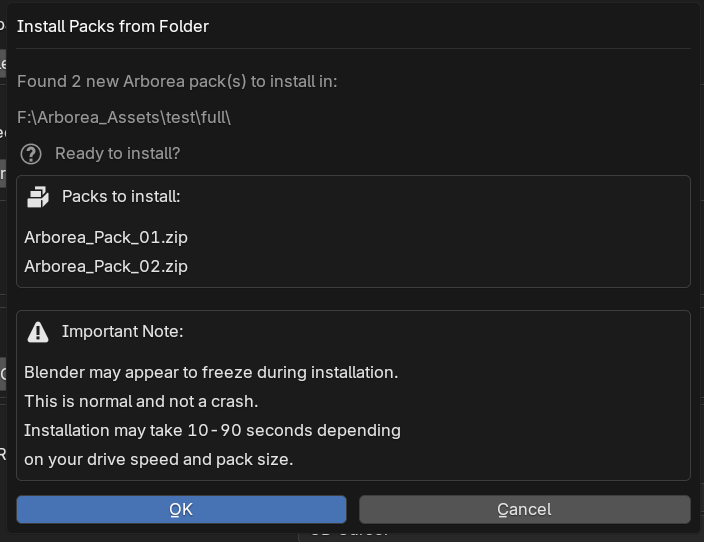Installation
Addon Installation
The arborea addon comes packed in the Arborea ZIP file. This is the main ZIP file that you will install in blender.
Arborea assets come packed in the “Arborea_Pack” files. You will need to download all Arborea packs included to access all assets.
2. In the Blender preferences go to “Addons” and select “Install From Disk” from the drop down.
3. In the file browser select the “Arborea.zip” and install.
Asset Installation
Under step one, choose your “Assets Folder”. This is the folder that the addon will extract the asset packs into. It is recommended to choose a folder on an SSD drive if possible as this will be much faster. Also it is not recommended to move or rename this folder after setting it.
Under step 2, this is where you will install the “Arborea_Pack” ZIP files. To install a single pack select “Install from single pack” and choose the ZIP file.
If you have multiple packs you can choose “Install All .zip Packs From Folder” and then navigate to the folder you packs are in and choose that folder.
3. You will get a popup showing what packs were found and if you want to install.
Keep in mind that depending on the pack size, how many packs you are installing, and computer speed, blender will free temporarily. this can range from 10 -90 seconds. this is normal and not a crash, blender is just extracting the asset files.
Updating Arborea
Updating Arborea
Updating Arborea is very quick and easy.
First, Click the uninstall button in the preferences. This will remove the addon from blender
It is recommended to restart blender for a clean re install of the new version
Install the new arborea.zip version the same way as before.
For the assets folder, just select the folder you already created previously and the new version will work right away. No need to re install the asset packs
Updating Asset Packs
To update your asset packs just click the Remove all packs button (the trash can Icon) then install the new packs the same way as before.